Introduction
If you’re starting with Python, one of the essential tools you need is pip. It’s Python’s package installer, allowing you to download and manage libraries and frameworks easily. In this guide, we’ll explore how to Python install pip, check if it’s installed, and troubleshoot common issues. Whether you’re a beginner or an experienced developer, this article will make the process simple and clear.
What is pip?
Pip stands for “Pip Installs Packages.” It is a powerful tool for managing Python packages and libraries. For example, with pip, you can:
- Install libraries like NumPy, Pandas, Flask, and Django.
- Upgrade packages to their latest versions.
- Uninstall packages you no longer need.
Because it saves time and ensures consistency, installing pip is essential for any Python project.
Why Do You Need pip?
Here are some reasons why every Python developer should install pip:
- Simplified Package Management: You can install, upgrade, or remove libraries with simple commands.
- Access to Python Ecosystem: It gives you access to thousands of libraries available on the Python Package Index (PyPI).
- Efficiency: Pip automates dependency management, which reduces manual errors.
- Compatibility: It works seamlessly with Python 3.x and above, ensuring wide support.
How to Check if pip is Already Installed
Before installing pip, it’s a good idea to check if it’s already available on your system. Here’s how you can do it:
- Open your terminal or command prompt.
- Type the following command:
pip --version
If pip is installed, you’ll see a message like this:
pip 23.0.1 from /usr/local/lib/python3.10/site-packages (python 3.10)
If you don’t see such a message, follow the steps below to install pip.
How to Python Install Pip
Step 1: Install Python
First, make sure Python is installed on your system. You can download it from the official Python website. During installation, remember to check the box to Add Python to PATH. This step is crucial for pip to work correctly.
Step 2: Download the get-pip.py Script
Next, download the get-pip.py script. You can do this by running the following command:
curl https://bootstrap.pypa.io/get-pip.py -o get-pip.py
Step 3: Run the Script
Then, use Python to run the get-pip.py script:
python get-pip.py
Or, if you’re using Python 3, run:
python3 get-pip.py
Step 4: Verify pip Installation
Finally, check if pip is installed by typing:
pip --version
You should see the pip version and its installation path.
Upgrading pip
To ensure pip works smoothly, it’s a good idea to upgrade it regularly. Run the following command to upgrade pip:
pip install --upgrade pip
Using pip for Package Management
Once pip is installed, managing Python libraries becomes very easy.
Installing Packages
To install a package, use this command:
pip install package_name
For example:
pip install numpy
Upgrading Packages
To upgrade a package to its latest version, use:
pip install --upgrade package_name
Uninstalling Packages
If you no longer need a package, you can remove it with this command:
pip uninstall package_name
Common Issues and Troubleshooting
Even though pip is straightforward to use, you might encounter some issues. Here are solutions to common problems:
- Command Not Found
- Ensure Python is added to your system’s PATH during installation.
- Permission Denied
- Use
sudoon Linux/macOS:sudo python get-pip.py - On Windows, run the command prompt as an administrator.
- Use
- Pip Not Recognized
- Ensure the correct Python version is being used.
- Double-check your PATH environment variable.
Best Practices for Using pip
Here are some tips to help you use pip effectively:
- Create Virtual Environments
Virtual environments isolate dependencies for your projects. To create one, run:python -m venv myenv source myenv/bin/activate - Use Requirements Files
Save and share dependencies with arequirements.txtfile. For example:pip freeze > requirements.txt pip install -r requirements.txt - Regular Updates
Keep pip and your libraries updated to avoid security vulnerabilities.
Conclusion
Installing pip is an essential step for working with Python. It gives you access to a vast library of tools and packages, simplifying development. Follow the steps in this guide to Python install pip and unlock the full potential of Python.
Start exploring Python’s powerful ecosystem today!
FAQ
- What is pip used for?
Pip is a package manager for Python, used to install and manage libraries and frameworks. - Is pip free to use?
Yes, pip is completely free and open-source. - Can I install pip on older Python versions?
Pip supports Python 3.x and above. For older versions, consider upgrading Python. - How do I fix pip installation issues?
Check your Python PATH, use administrator privileges, and refer to the troubleshooting section in this guide.