Introduction
Upgrading Python is a crucial step in ensuring that your development environment is running smoothly and securely. Whether you’re working on a personal project or in a professional setting, keeping Python updated can significantly improve the performance of your code and the security of your applications. In this article, we will show you how to pip upgrade python and make sure you’re using the latest version of both Python and its packages.
Python, as a programming language, is continually evolving. The developers behind Python regularly release updates with performance improvements, bug fixes, and new features. Pip, Python’s package installer, is essential when managing these updates. But can you upgrade Python itself using pip? The short answer is: while pip upgrade python directly isn’t possible, pip plays a key role in keeping the environment up to date. Let’s dive into how you can use pip and other methods to ensure your Python environment is always fresh and optimised.
What is Pip?
Before we dive into upgrading Python itself, it’s important to understand what pip is. Pip is a package manager for Python that allows you to install, upgrade, and manage Python libraries and packages.
Pip is the easiest and most widely used method for managing external libraries that extend Python’s functionality. It’s the first tool Python developers use when they need to add new functionality to their applications, and it’s also the most reliable when upgrading installed libraries.
Why You Should Upgrade Python
Upgrading Python and its libraries is essential for several reasons:
- New Features: Python frequently introduces new features that enhance the language’s capabilities. By upgrading Python, you’ll be able to take advantage of these new features.
- Security Fixes: New Python versions often include security patches that help protect your environment from vulnerabilities.
- Performance Improvements: Each Python release includes optimizations and bug fixes that can help your applications run more efficiently.
- Compatibility: The latest versions of Python ensure compatibility with the newest libraries and frameworks. Older versions may not support the latest features of popular libraries.
Upgrading Python ensures that you have access to the latest and most secure version, which can be crucial in a fast-paced development environment.
How to Check Your Current Python Version
Before upgrading Python, you need to check which version of Python you’re currently running. To do this, follow these simple steps:
- Open your terminal or command prompt.
- Type the following command and press Enter:
python --versionor
python3 --version - You will see something like this:
Python 3.8.5
This command will tell you the exact version of Python you’re using. If you are running an older version, it might be time to upgrade to the latest release.
Upgrading Python Using Pip
Although pip upgrade python directly doesn’t work to upgrade the Python version itself, you can use pip to upgrade Python packages, ensuring they are compatible with the latest version of Python.
Here are the steps to upgrade the packages installed in your current Python environment:
Step 1: List Outdated Packages
First, you need to check which installed packages are outdated. Open your terminal or command prompt and use this command:
pip list --outdated
This command will list all the installed Python packages that have newer versions available.
Step 2: Upgrade Individual Packages
To upgrade a specific package, use the following command:
pip install --upgrade <package_name>
For example, if you want to upgrade the requests package, you would run:
pip install --upgrade requests
This will ensure that the package is upgraded to the latest version.
Step 3: Upgrade All Packages at Once
If you want to upgrade all the outdated packages in your Python environment, you can run:
pip freeze --local | cut -d = -f 1 | xargs pip install -U
This command will freeze the list of installed packages and pass them one by one to pip for upgrading.
Upgrading Python Itself
As mentioned earlier, pip does not directly upgrade Python itself. However, there are other ways to ensure your Python version is up to date:
Option 1: Download the Latest Version from the Official Python Website
- Visit the official Python website: https://www.python.org/downloads/.
- Download the latest version for your operating system (Windows, macOS, or Linux).
- Follow the installation instructions.
Option 2: Use pyenv (Python Version Manager)
Pyenv is a powerful tool that allows you to easily install and manage multiple versions of Python on your machine.
- Install pyenv by following the instructions on the official pyenv GitHub page.
- Once installed, you can use pyenv to install and switch between Python versions:
pyenv install 3.9.6 pyenv global 3.9.6
This will install Python 3.9.6 and set it as the global version for your system.
How to Verify the Python Upgrade
Once you’ve upgraded Python, it’s important to verify that the new version is installed and working correctly. Use the following command to check your Python version:
python --version
This should return the new version of Python you installed, ensuring that your upgrade was successful.
Common Issues When Upgrading Python
Upgrading Python may introduce some challenges. Here are a few common issues and tips on how to handle them:
1. Dependencies Breaking After Upgrade
Sometimes, upgrading Python can cause compatibility issues with older libraries. To avoid this, it’s a good idea to:
- Create a virtual environment using
venvto isolate your project dependencies. - Use the
pip freezecommand to save a list of your current packages before upgrading.
2. Package Installation Errors
If you encounter errors during package installations after upgrading Python, try upgrading pip itself:
pip install --upgrade pip
Also, make sure to check if the packages you are installing are compatible with your version of Python.
Conclusion
In this guide, we’ve covered the importance of upgrading Python and how to do it effectively. While you cannot directly pip upgrade python, pip is an essential tool for upgrading Python packages. Additionally, upgrading Python can be done by downloading the latest version from the official website or using a version manager like pyenv.
By keeping your Python environment updated, you ensure access to the latest features, security patches, and performance improvements. Regular upgrades also help ensure compatibility with the latest libraries and frameworks, keeping your development environment fresh and secure.